Update Samsung Galaxy Firmware Using Kies
For those of you who wanted to update your Samsung Galaxy smartphone with the latest Android Jelly Bean 4.1.2, wait no more for the push update. I think the upgrade to the latest version requires larger files to be downloaded to the smartphone so it is not feasible for Samsung to push it to the users. Through the Kies, you do not need to root your Android phone and all your contacts, applications, messages, photos (basically all data) will not be erased. Of course, it is always good to backup your files before the upgrade as contingency.
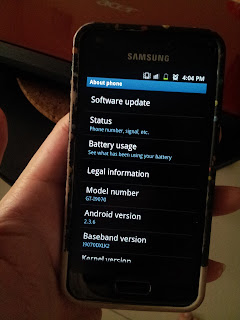 Okay, lets get it done! First, you will need to install Samsung Kies software on your computer or laptop. You can find the download link for Kies at samsung website (http://www.samsung.com/us/kies/). There are two version of Kies, for Windows and for Macintosh. Kies is something like iTune for Apple products. It act as a driver, a sync station for all your contacts, photos, playlists, messages etc. Most important, it will help to detect your galaxy model and the firmware.
Okay, lets get it done! First, you will need to install Samsung Kies software on your computer or laptop. You can find the download link for Kies at samsung website (http://www.samsung.com/us/kies/). There are two version of Kies, for Windows and for Macintosh. Kies is something like iTune for Apple products. It act as a driver, a sync station for all your contacts, photos, playlists, messages etc. Most important, it will help to detect your galaxy model and the firmware.
Second, you will need to fully charge your phone. This is one of the condition for the update to run using Kies.
Once your Kies and phone is ready, plug the USB cable to connect your phone with the PC/Mac. Make sure your PC/Mac is connected to the Internet. Once connected, Kies will try to detect your Galaxy model and the firmware version. This will take a little while for the first time as Kies tries to search for the relevant details of your phone, and download relevat drivers.
After Kies identified your model and existing firmware, it will show you the details. If your firmware version is not the latest, it will automatically pop up a window asking if you want to continue to install the latest firmware.
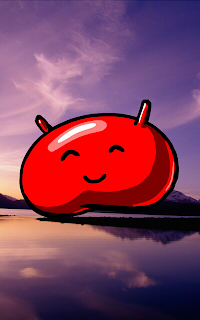 Follow through the steps recommended by Kies and make sure your phone is connected all the time until the process completed. Kies will first download the latest firmware, which will take some time (about 10-15 minutes depending on models). Then, it will push it to your phone, which will take another 10-15 minutes. Once it is done, your phone will reboot into the installation mode and it will start updating your firmware. Through the process, it will optimise all your applications. Once it is done, it will then reboot again and finally, it is ready for a brand new experience!
Follow through the steps recommended by Kies and make sure your phone is connected all the time until the process completed. Kies will first download the latest firmware, which will take some time (about 10-15 minutes depending on models). Then, it will push it to your phone, which will take another 10-15 minutes. Once it is done, your phone will reboot into the installation mode and it will start updating your firmware. Through the process, it will optimise all your applications. Once it is done, it will then reboot again and finally, it is ready for a brand new experience!
Welcome Jelly Bean!!!


Comments
Post a Comment